
[ad_1]
WhatsApp’s just released an update allowing users to block off unwanted spam without opening the chat window. Here is a step-by-step guide on how to use it.
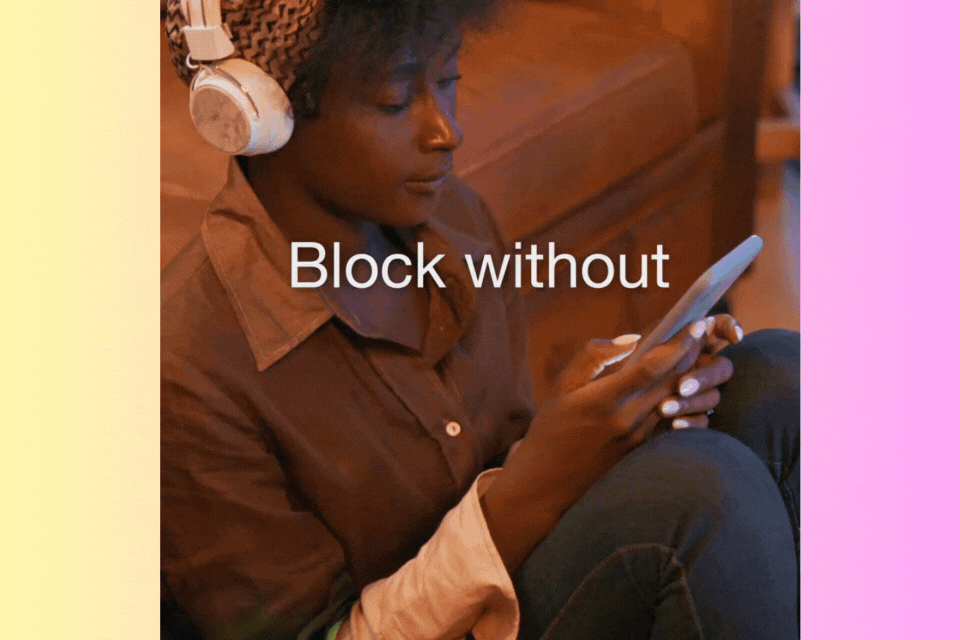
New Delhi:Popular social messaging app WhatsApp has just released a new super-useful feature to tackle annoying spam and unknown messengers right from the lock screen. The Meta-owned platform has over 2 billion active users globally, and often dealing with such spam can be frustrating and hectic. The new feature is useful for all, as it allows unknown messengers to be directly blocked right from the lock screen or notification bar, saving on unnecessary opening of chat and going through the complete procedure. Here is how users can protect themselves from spam.
WhatsApp’s New Block From Lock Screen
WhatsApp has rolled out a new feature to block all spam and unknown messages, such as the likes of lottery, which nobody signed up for, unknown ads targeted at users, etc and messages from strangers or known unwanted people with new numbers, etc. As discussed earlier, the feature allows users to directly block messages right from the lock screen or notification bar and save time dealing with already unwanted messages.
How to Block From Lock Screen
Users can follow these steps to use the new feature for their WhatsApp
- Make sure WhatsApp is updated to the latest version.
- Check and allow notifications to be displayed on the lock screen (if turned off by default).
- As message notifications pop up on the lock screen, select the block option next to the reply button.
- Users can also choose to report the unwanted message sender.
How to Block Users on WhatsApp Chat?
Here is a step-by-step guide for users to block spam from the WhatsApp Chat window.
Android:
- Open WhatsApp: Launch the WhatsApp app on your Android device.
- Access the Chat: Open the individual chat or group chat of the user you want to block.
- Tap the Menu Icon: Look for the three vertical dots (⋮) in the top-right corner of the chat screen and tap on them.
- Select “More”: A drop-down menu will appear. Choose the “More” option from this menu.
- Choose “Block”: In the next menu, tap on “Block” to initiate the blocking process.
- Confirm Blocking: WhatsApp will display a confirmation message stating that the user will no longer be able to call or message you. Choose “BLOCK” again to confirm the blocking.
iOS:
- Open WhatsApp: Launch the WhatsApp app on your iPhone or iPad.
- Access the Chat: Navigate to the chat (individual or group) of the user you want to block.
- Tap the Contact Name: At the top of the chat window, tap on the name of the contact you want to block.
- Scroll Down: Scroll down to the bottom of the contact’s info screen.
- Select “Block This Contact”: Tap on the option labelled “Block This Contact” located at the bottom.
- Confirm Blocking: A confirmation pop-up will appear. Choose “Block Contact” again to confirm the blocking action.
How to Unblock Users on WhatsApp
Often, with a change of heart, a need of the hour, or to undo an accidental mistake, users might feel the need to unblock previously blocked users. Here is a guide for users to unblock users on WhatsApp.
Android:
- Open WhatsApp: Launch the WhatsApp application on your Android phone.
- Access Settings: Tap on the three dots (⋮) in the top-right corner of the main WhatsApp screen and choose “Settings” from the menu.
- Choose “Account”: In the Settings menu, select the “Account” option.
- Select “Privacy”: From the Account settings, tap on “Privacy” to proceed to privacy settings.
- Open “Blocked contacts”: Under Privacy settings, find and tap on “Blocked contacts” to view the list of blocked users.
- Find the User: Locate the contact you want to unblock from the list.
- Swipe or Tap Unblock: Swipe the contact from right to left or tap on the “Unblock” option next to their name.
- Confirm Unblocking: If you swipe, a confirmation dialogue will appear. Tap “Unblock” again to confirm the action.
iOS:
- Open WhatsApp: Launch the WhatsApp application on your iPhone or iPad.
- Access Settings: Tap on the “Settings” tab at the bottom right of the main WhatsApp screen.
- Select “Account”: In the Settings menu, tap on “Account.”
- Choose “Privacy”: From the Account Settings, tap on “Privacy” to proceed to privacy settings.
- Open “Blocked Contacts”: Under Privacy settings, find and tap on “Blocked Contacts” to view the list of blocked users.
- Find the User: Locate the contact you want to unblock from the list.
- Swipe or Tap Edit: Swipe the contact from right to left or tap on the “Edit” button next to their name.
- Tap “Unblock”: Tap on the “Unblock” option that appears to confirm unblocking the user.
Remember that when you unblock a user, they will be able to call and message you again. It’s crucial to use the blocking feature responsibly and only when necessary.
[ad_2]